How to remove user/open password
If a PDF file is protected by user password (preventing the files from being opened), to remove PDF password successfully, you are required to correctly enter user password at first. We can not find the user/open password automatically.
Step 1: Launch Ahead PDF Password Remover
Step 2: Add PDF files protected by user password
Click the “Add Files” button to add PDF files that is protected by user password.
Step 3: Enter user password
Click on the row, enter the user/open password to unlock the file. If successful, the icon ( ) of PDF file will change to
) of PDF file will change to  .
.
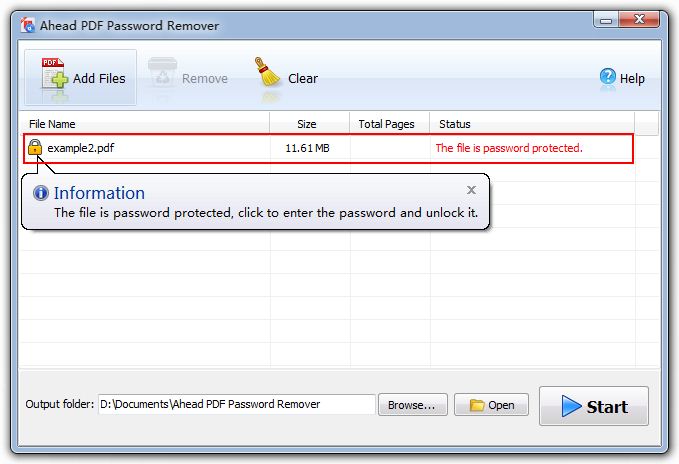
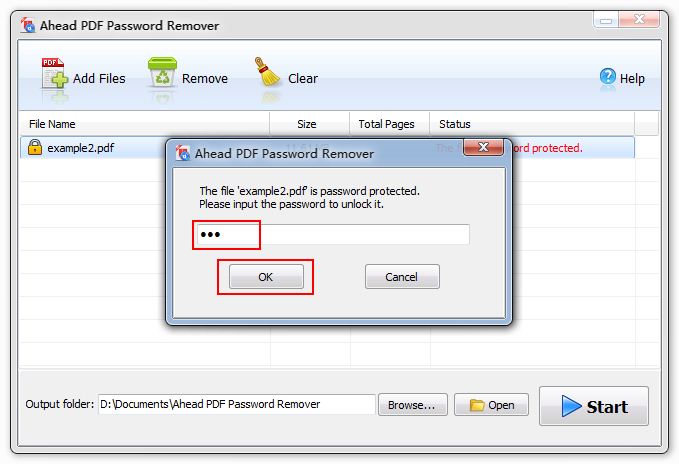
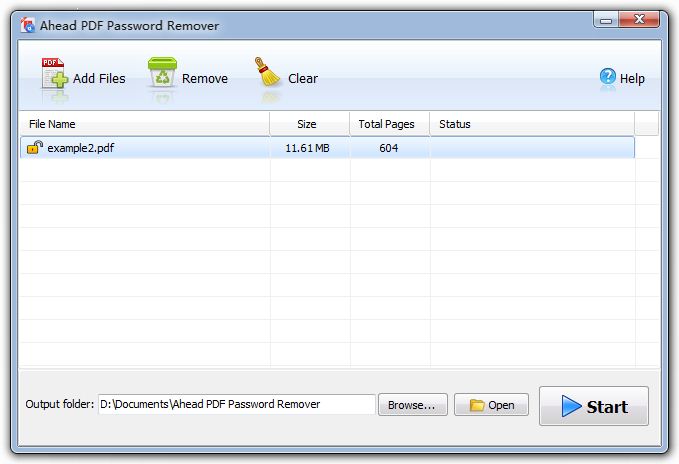
Step 4: Remove PDF password
Click “Start” to remove password from PDF files.
Ready to try or buy
